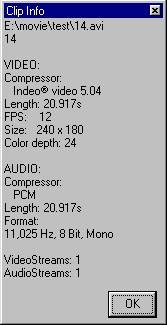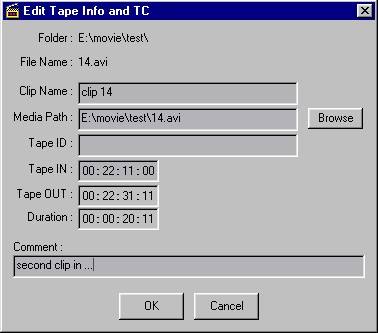| · | IMPORTANT: Incite Media Assistant is not designed for the viewing of RealMedia or QuickTime media files. As a result, these types of files will not be displayed in the Catalog List (even if they are present in the media file folder). Incite Media Assistant can, however, convert to both formats. To convert into QuickTime you will need QuickTime 4.0 installed on your system (QuickTime 3.0 is not sufficient). To convert into RealMedia you will need RealProducer (and RealPlayer for viewing). For more see 3.10 The RealMedia (RM) Converter.
|