|
Working with Audio Media Files
|
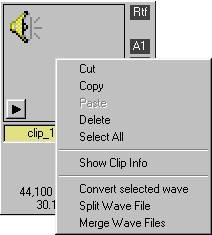
| · | Converting, splitting and merging audio files creates new audio files. If you are using the current folder as the destination folder, you will not see the new media until you refresh the Catalog List pressing the Reload button (or F5 shortcut key).
|
| · | Splitting or merging audio files does not affect the original media file in anyway.
|