|
Using the File Folder Preset Buttons
|
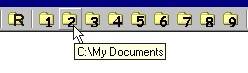
| · | Passing over File Folder buttons with your mouse, a small pop-up field will tell you the name and path directory of the file folder currently assigned to the button. If there is no folder designated, no pop-up field appears.
|
| · | The Reload button will update the current file folder being viewed. This is useful, for example, after creating (converting) a new media file to the same folder. The file will not be shown in the Catalog List unless it has been refreshed.
|