|
Finding Media Files Using Search Mode
|
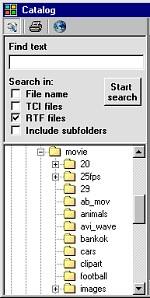
| · | Once you have entered Search mode, you will not be able to browse media file folders. The Catalog List will show only those media file found by the search. The directory tree is used solely for selecting the directory to be searched (drive, folder, or sub-folder). To exit Search mode, click on the Search Mode button once again.
|
| · | Try to make the text entry as specific as possible in order to limit the number of files produced by the search results.
|