|
Text Fields
|
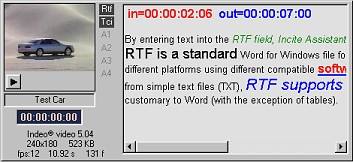
| · | If you enter or change text in the Preview/Logger RTF field, the entry will not appear in the text field of the Catalog List until you refresh the specific text field or else reload the folder. To refresh the text field, select it and then press the Refresh Text Field button located on the Text Format toolbar. To refresh the entire folder (i.e. all text fields simultaneously), press the Reload Folder button (or F5 shortcut key).
|