|
Making Movies
|
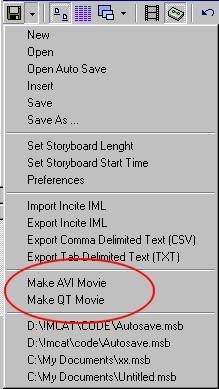
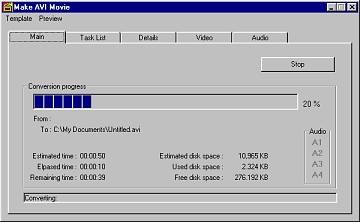
| · | The Make AVI Movie, Make QT Movie, AVI Converter, QT Converter and RM Converter can all be working simultaneously as each window is, in effect, a separate set of tools. For example you could be converting one file folder into Indeo, while making an AVI and/or QuickTime movie of a storyboard.
|
| · | There is no Make Movie RM utility. If you wish to make an RM file from a sequence, first create an AVI file then convert the AVI to RM using the RM Converter.
|
| · | Important: If you are working with External Wave files and wish to include these files in the movie, make sure the proper audio option is selected under the Audio tab of the Make AVI Movie or Make QT Movie window. For a description of these options, see 3.4 The Converter Window: Audio Format and Audio Parameters (AVI & QT Only).
|