|
Creating Simple Text Files (TXT and CSV)
|
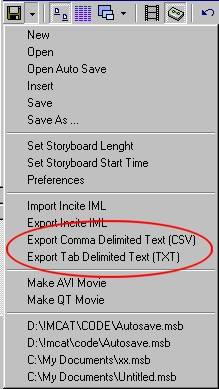
| · | If you would like to make a quick print out of a CSV or TXT file in MS Word (or other text editor that supports tables), open the file directly in Word. Select the text and choose the Table/Convert Text to Table command from Word's main toolbar. A dialog box appears in which you can assign the number of columns necessary for the text (5). Next select Separate Text at Commas for CSV files and Separate Text at Tabs for TXT files. This will convert the text to table reading for printing.
|