|
Adding Folders to the Task List
|
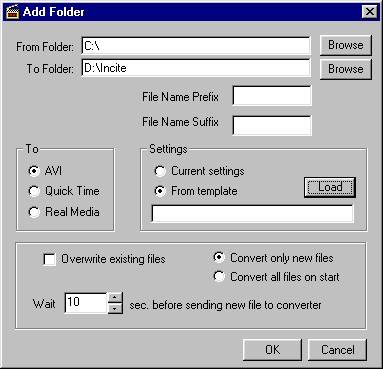
| · | Destination folders (containing the newly converted files) can be monitored in the same task list as the original file folder. In this manner, you can create a "chain-conversion" effect. Be careful, however, not to have more than one task monitor the same destination (To) folder with the Overwrite Existing Files option checked. This would result in an endless conversion loop.
|
| · | It is possible to load or add WLF files containing tasks that scan file folders or use conversion templates that have been deleted. In such cases, Incite Media Assistant will display an error in the To field of the Task List as an indication.
|