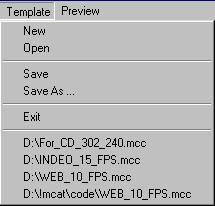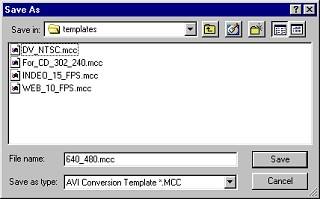| · | It is not necessary to open the AVI or RM Converter window to create initial setting for conversion as Incite Media Assistant provides a default template for this purpose (conv_avi.mcc and conv_rv.rvt). The initial default settings for AVI are Indeo 5, 15 FPS, original size, 11,050 HZ stereo audio. The initial default settings for RM are: Multi-rate SureStream, 28K/56K modem, Emphasize Audio, Voice Only, Normal Motion, no filtering, original frame size and Do not use AVI Conversion. As you work and change parameters, the default template is updated to match the last used selections. These settings will then be used as the current default parameters. In the case of RM, the default button restores the current settings to the original default parameters.
|