|
External Wave Files
|
| · | Incite Media Assistant, as an off-line logging tool, allows one channel of audio output. You can choose which channel you wish to use, but you can never hear more than this one selected channel at a time.
|
| · | To assign a specific audio output channel you need to launch the External Wave Files window. From Incite Media Assistant's main toolbar, select Tools/External Wave Files. Output channels can be chosen by pressing the appropriate A# button.
|
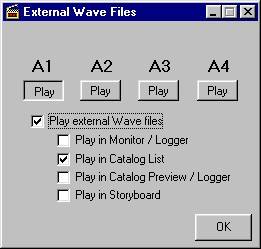
| · | Besides choosing which of the outputs will be used (remember that only one channel can be selected), you can also determine in which windows (or areas of windows) audio can be heard. The External Wave Files window lets you activate or de-activate audio in a specific area.
|
| · | Audio may also be included with a video media file as a stream. This type of sound will not appear as a separate audio file (i.e. an external, but linked Wav file) in the Catalog List as it was captured or created as an integral part of the video file. To see if a video file comes with audio, check the number of streams it has under Show Clip Info.
|
| · | If Incite and Incite Media Assistant are installed on the same system, note that they cannot make simultaneous use of DigiSuite for audio playback. We recommend that you install a sound card and that it is configured as the preferred device under Control Panel/Multimedia (Audio tab). If not, you can easily disable Incite's use of the hardware using Incite's Disable Audio command (letting Incite Media Assistant access the hardware without having to close Incite).
|
| · | When creating related wave files, if the audio file is shorter than the AVI file, then there will obviously be no sound at the end of the AVI. If the audio file is longer, conversion will cut the audio file to match the video file's duration.
|