|
Video Codec Selection
|
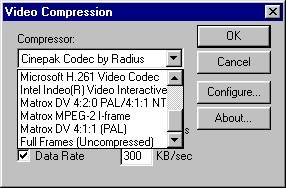
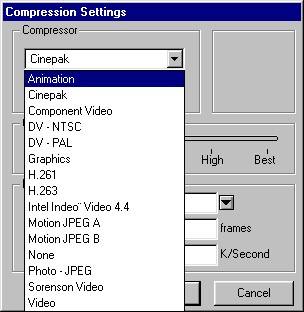
| · | Both the AVI and QT menus may vary depending on which codecs you currently have installed on your system.
|
| · | Setting options for a selected compressor is dependent on the vendors specification. That is, the AVI or QuickTime Converter has no control over a compressor's configuration other than those parameters provided by the vendor.
|