|
Selecting Storyclips and Gaps
|
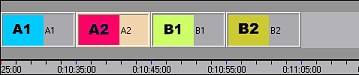
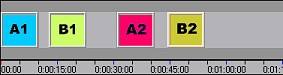
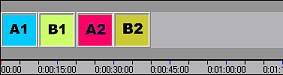
| · | If the Storyclip is of small duration, you may have difficulty selecting the storyclip with your mouse. If so, press the Alt key while clicking with your mouse and the storyclip will be highlighted.
|
| · | Double-clicking on a storyclip will select the storyclip and load it into the Monitor window for updating. For more see Loading and Updating a Storyclip.
|