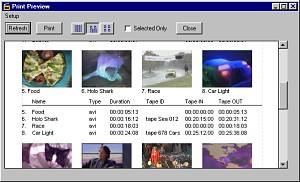| 1. | To change column order, click on the column heading (i.e. Tape IN) and drag it to its new position.
|
| 2. | To sort the list, click on the heading you wish to sort by. Each time you click on a column heading, the list is sorted (toggling between ascending and descending order).
|
| 3. | To resize columns, place the mouse over the right edge of the column heading you wish to modify. The mouse cursor becomes a directional cursor. Click and drag the border to the left to reduce the column size, to the right to increase column size.
|
| 4. | To completely remove a column, open the Catalog Display Preferences window and deactivate the check box or boxes of the columns you wish to hide from view under List View Columns.
|
| |