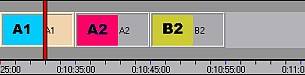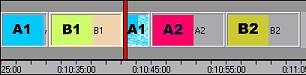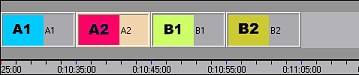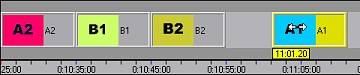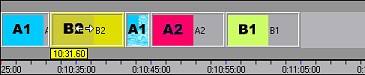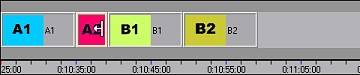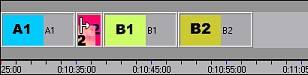[Previous] [Main] [Next]
Film mode views the timeline as if it were a strip of film. When you edit filmstrip, you have to cut, insert and paste the strip back together. Bearing this metaphor in mind might help you understand how film mode behaves (note that it is similar to, but different from the traditional Ripple mode some editors are used to).
For example, when inserting a new storyclip at a point in the timeline where material already exists, Film mode will make a cut in the timeline, insert the material and paste everything back together, shifting the existing material to make room for the insertion.
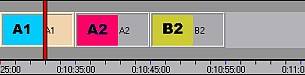
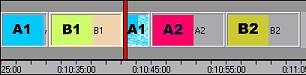
Notice how, inserting clip B1, storyclip A1 is split into two clips to accommodate the insertion (i.e. no material is overwritten).
In the next example, look at what happens when we move clip A1 to the right. Storyclips A2, B1, B2 and a gap are shifted to the left. The "piece of film" we are working with begins at A1's original In point and its destined Out point. So only the material on this portion of the timeline will be affected by the move in Film mode.
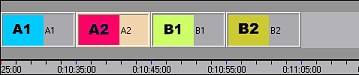
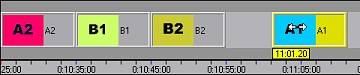
Here is another example, moving storyclip B2 from the right to the left. Again notice how A1 is split, as only a portion of A1 resides within the affected area of the timeline.
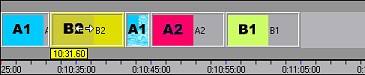
Finally, trimming a clip in Film mode may also affect other clips on the storyboard. For example, trimming the Out point of a clip will cause all subsequent clips to the right of the trimmed clip to be shifted to the left.
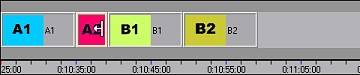
When trimming the In Point of a storyclip in Film mode, it is important to remember that the original timeline position of the clip will not be altered. Immediately after creating the new In point, the storyclip is shifted so that the new In point of the clip coincides with the original timeline position.
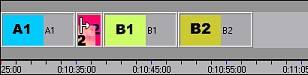
[Previous] [Main] [Next]