|
Copying Clips
|
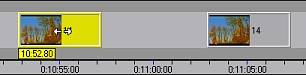
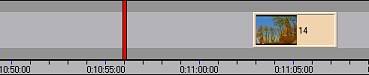

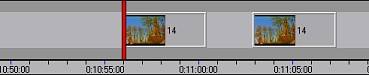
| 1. | Select the clips you wish to copy.
|
| 2. | Right-click over one of the clips and select Cut. This will copy the selected clips before deleting them.
|
| 3. | Next, place the Position bar and paste the clips using the same right-click menu.
|
| 1. | Select the clips you wish to copy.
|
| 2. | Then place the Position bar where you wish the pasted clips to be placed.
|
| 3. | Next press the Ctrl + F5 or Ctrl + Alt + F5 shortcuts. The storyclips will be copied and inserted to the timeline.
|
| · | Important: If you release the Ctrl key before the mouse click you will move the storyclip rather than copy and place the copy in a new location.
|