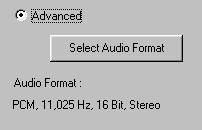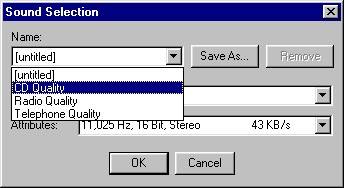| CD Quality PCM 44,100 Hz, 16 Bit, Stereo 172 KB/s
| |
| Radio Quality PCM 22,050 Hz 8 Bit, Mono 22 KB/s
| |
| Telephone Quality PCM, 11,025 Hz 8 Bit, Mono 11 KB/s
| |
To remove an item from the settings Name list, select the item and press the Remove button.
Sound Settings Dialog box (QT Formats)
Using the Sound Settings dialog box, you can select from the following compressors (may vary depending on which codecs you currently have installed on your system):
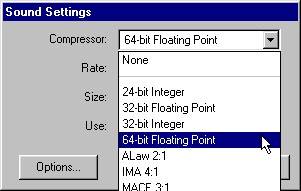
Parameter or attribute settings for these compression formats include Rate, Size (8 or 16 bit) and Use (mono or stereo).
Tips & Notes
| · | Under Options in the Sound Settings window, you can select between Big and Little Endian for Floating-Point and Integer formats. For QDesign Music, Options lets you select different bit rates, while for PureVoice you can choose either the PureVoice full rate (approximately 9:1) or the Qualcomm half rate (approximately 19:1).
|
[Previous] [Main] [Next]