|
Real Media Parameters: The Setup Tab
|
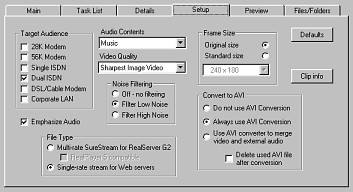
| · | Normal Motion Video - Use this option for media files that have mixed content (e.g. Background motion, static foreground).
|
| · | Smoothest Motion Video - This option is useful for images with very little change from frame to frame (i.e. a speaker on an unchanging background).
|
| · | Sharpest Image Video - If image content contains a lot of motion, this option will optimize image quality.
|
| · | Slide Show - Creates an RM file that streams as a series of slides. This option provides the highest quality image.
|
| · | No Video - This option excludes video, letting you create an audio RM file from a media file that originally had a stream of video and audio.
|
| · | Single-rate for web servers -- This option creates a single-rate clip so you can choose only 1 target audience bandwidth.
|
| · | Multi-rate SureStream - SureStream is a feature of RealProducer that lets you combine several audio or video streams, designated for different target audiences, in a single media file. Selecting this file type, you can have more than one option activated under Target Audience. When it comes time to receive, the most suitable stream for the viewer is transmitted. The RealPlayer 5 Compatible option will also include a separate stream for viewers using this older version of RealPlayer.
|
| · | No Audio - Excludes audio
|
| · | Voice Only - Optimized for foreground sound (files with little or no background sound or music).
|
| · | Voice with Background Music - Optimized for files with foreground and background sound.
|
| · | Music - Optimized for musical content.
|
| · | Stereo Music -- Also for musical content. This option, however, will produce lower quality files in respect to the Music option.
|
| · | If you are creating a temporary AVI file first, Incite Media Assistant will use the frame size attributes designated by the AVI converter to create the AVI, then the RealMedia frame size to convert the AVI into RealMedia.
|